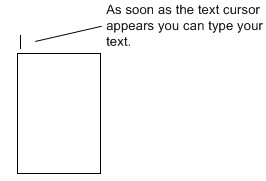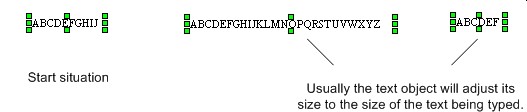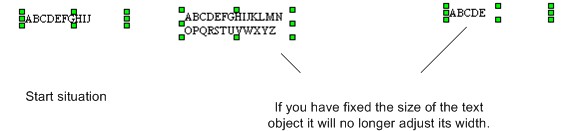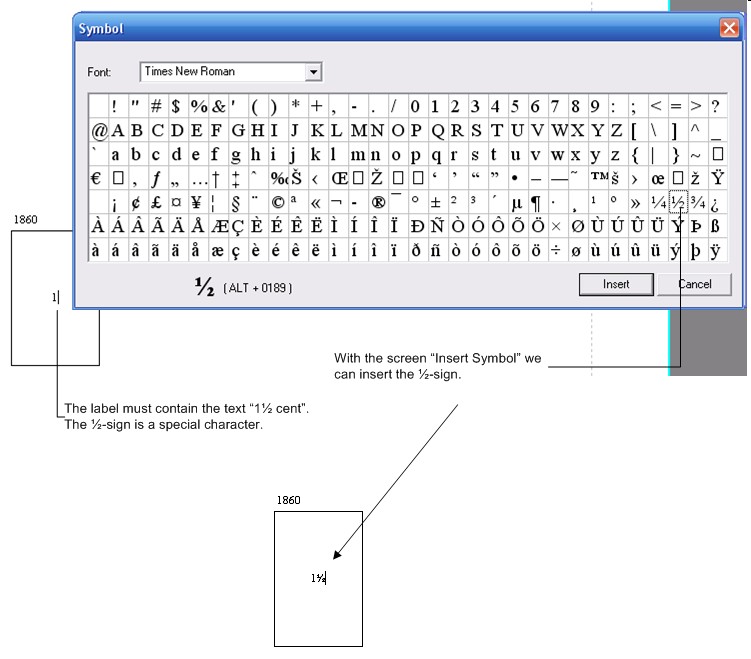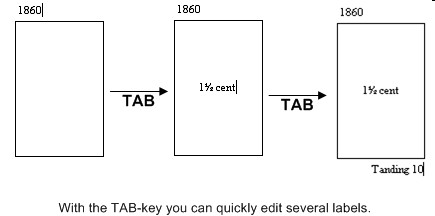Modifying text
You can start modifying the text of a text object in the following ways:
- Select the text object and press the right mouse button. In the menu choose the option Edit Text. The text cursor will now be shown in the text object;
- Select the text object and choose in the main menu the option Edit and then Edit Text. The text cursor will now be shown in the text object;
- Click on the button Text
 on the toolbar “Drawing” and then move the mouse to the page. You will notice that the mouse pointer changes into a cursor symbol
on the toolbar “Drawing” and then move the mouse to the page. You will notice that the mouse pointer changes into a cursor symbol  . Click with the left mouse button on the text object you want to modify. The text cursor will now be shown in the text object.
. Click with the left mouse button on the text object you want to modify. The text cursor will now be shown in the text object.
As soon as the cursor is shown you can type your text.
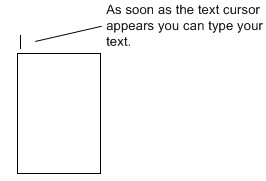
Typing text
You can enter text the way you are used to with word processor software. During typing two special keys are important:
- The Enter- or Return- key puts the cursor on the next line;
- The ESC-key stops the editing. The cursor will disappear and the text object will be selected.
Note:
If you delete all text of a text object during editing and you leave it like that the text object itself will also be deleted.
Size during typing
During typing the text object will adjust its size to the size of the text being typed. The text object can adjust itself in width as well as in height (by adding new lines by means of the Enter or Return key).
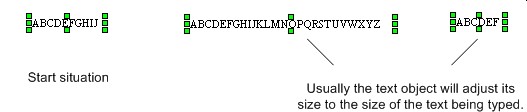
However, if you modify the size of the object yourself the text object's width will be fixed. This means that, during typing, when the cursor hits the right hand side of the text object the cursor will be placed on the next line. The text object will still adjust its height but only after editing.
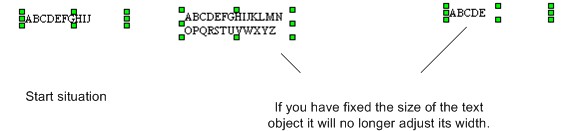
The function “Size to Fit” can make the text object's size flexible again: The text object will adjust its size again during typing.
Special characters
If you want to enter characters which are not available on your keyboard, like the €-sign or the ˝-sign you can open the “Insert symbol” screen. This can be done as follows:
- You have to be editing a text object;
- If you want to enter a special character you choose in the main menu Options the option Insert Symbol.... A dialog will be displayed with all available special characters;
- You can add a character to the text object by double clicking a character or by clicking a character and then pressing the button Insert;
- You can close the screen with the Cancel button or by ending the editing of the text with the ESC-key or, in case you are editing a label, move to another label with the TAB-key or SHIFT-TAB-key.
During editing the “Insert Symbol” screen can remain open. This gives you the possibility to enter more special characters in one text object. However, if you want to type characters again yourself, by means of the keyboard, you first have to click the mouse on the text object you are working on.
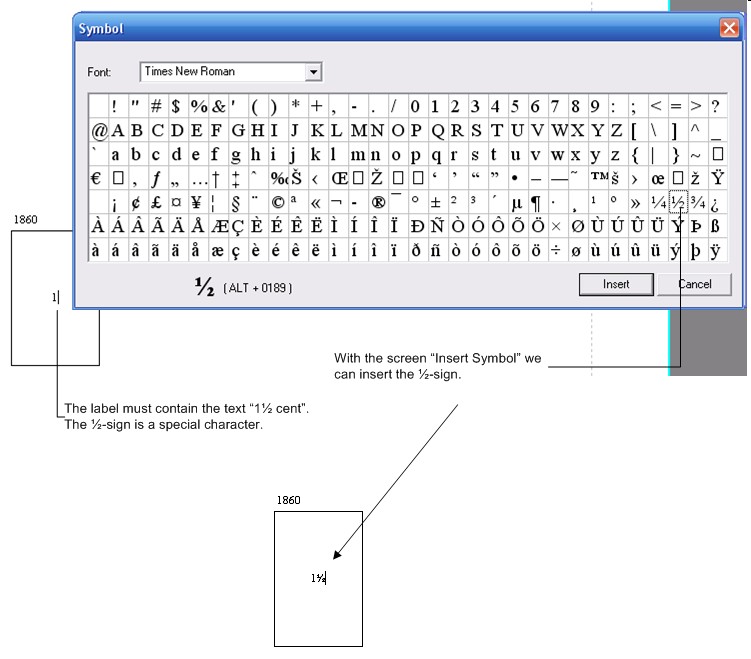
Editing several labels
If you are editing labels you can continue editing another label very easily. You can use the following special keys:
- The TAB-key puts the cursor into the next text;
- The SHIFT-TAB-key puts the cursor into the previous text.
Using this method you can quickly edit all labels of a group of stamps in the album. The ESC-key quits the editing process of the labels.
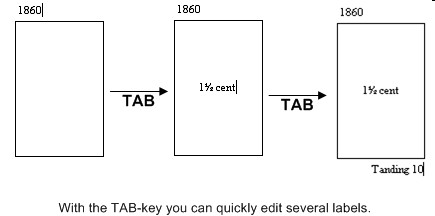
Copyright © 2007, Arvades
 on the toolbar “Drawing” and then move the mouse to the page. You will notice that the mouse pointer changes into a cursor symbol
on the toolbar “Drawing” and then move the mouse to the page. You will notice that the mouse pointer changes into a cursor symbol  . Click with the left mouse button on the text object you want to modify. The text cursor will now be shown in the text object.
. Click with the left mouse button on the text object you want to modify. The text cursor will now be shown in the text object.